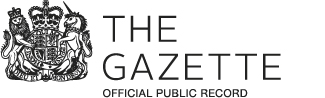About Gazette bespoke editions
What is a Gazette bespoke edition?
A Gazette bespoke edition allows new and returning customers with Gazette accounts to create a personalised edition made up of the notices that matter to them most. This can then be downloaded as a PDF for saving or printing.
Each Gazette bespoke edition you create will feature:
- notices you have selected
- a title of your choice
- your account name
What notices can be included in a Gazette bespoke edition?
Any notice which has its own unique ID, for example www.thegazette.co.uk/notice/3703125, can be published in a Gazette bespoke edition.
This means that those who have received multiple honours in the King’s Birthday and New Year Honours lists, for example, can create a Gazette bespoke edition with their awards all in one place.
What cannot be included in a Gazette bespoke edition?
While any notice with its own unique ID can be published in a Gazette bespoke edition, there are some things that are published which cannot be included, such as:
- supplements – whole supplements of The Gazette cannot be added to bespoke editions, including Ministry of Defence supplements, Gazette Extraordinary Editions and Company Law supplements – but these can be purchased as standard copies or as personalised commemorative editions from the Gazette shop
- indexes – whole index editions of The Gazette cannot be added
- some notices – prior to 1998, The Gazette did not publish notices individually with their own unique ID, therefore notices prior to this date cannot be added to bespoke editions
It should also be noted that Gazette bespoke editions cannot be made into a personalised commemorative edition and purchased from the Gazette shop.
How do you create a Gazette bespoke edition?
You can create your own Gazette bespoke edition using the steps below:
1. Create an account and/or sign in to your account
2. Save the notices you wish to include in your Gazette bespoke edition. There are two ways to save a notice:
- When on the summary notice page, select the star next to the right of the notice. The star will turn black once selected
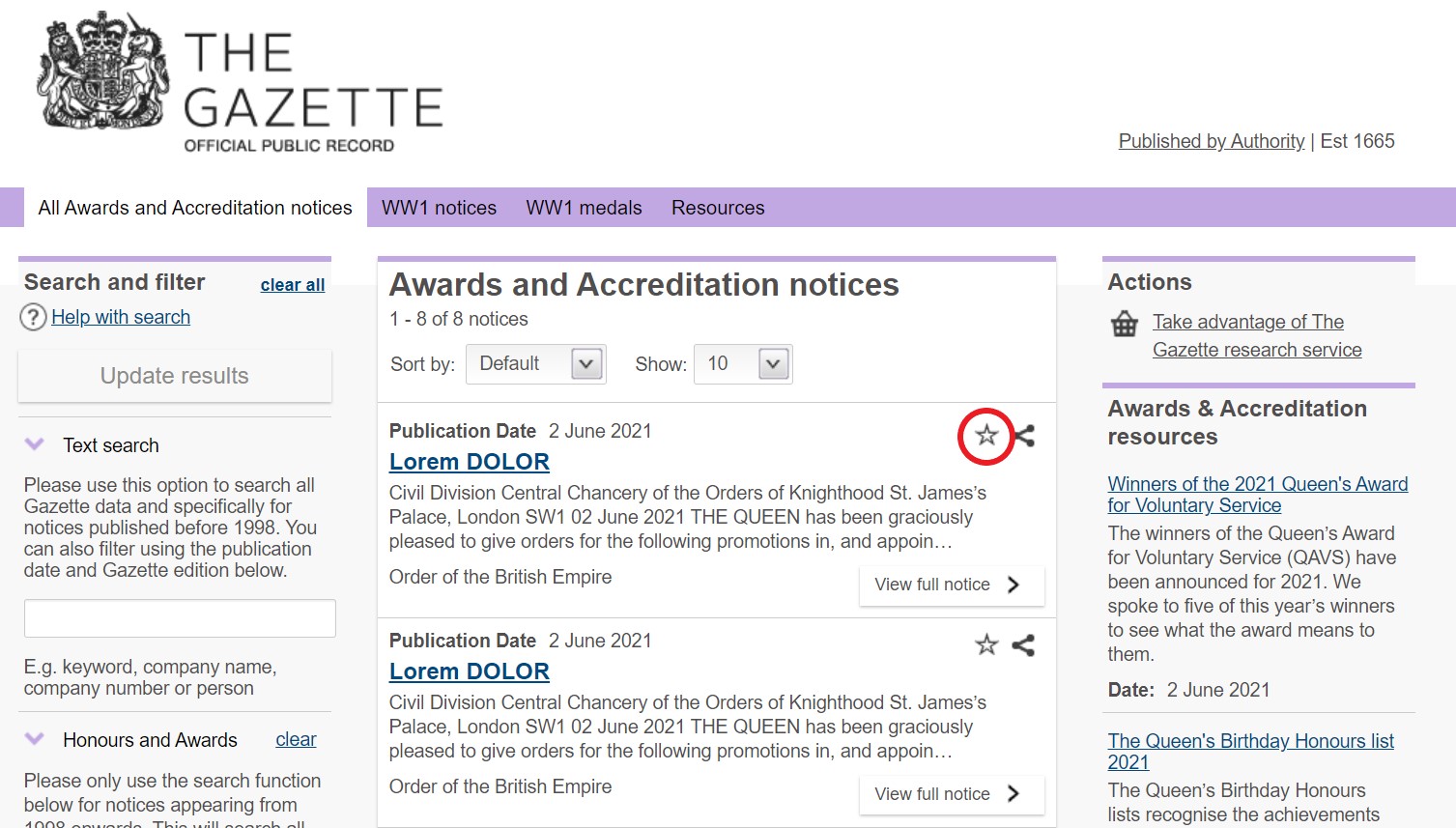
- When on a unique notice page, select either the star or the Save notice to My Gazette link. The star will turn black once selected and the Actions menu will change to Remove from My Gazette
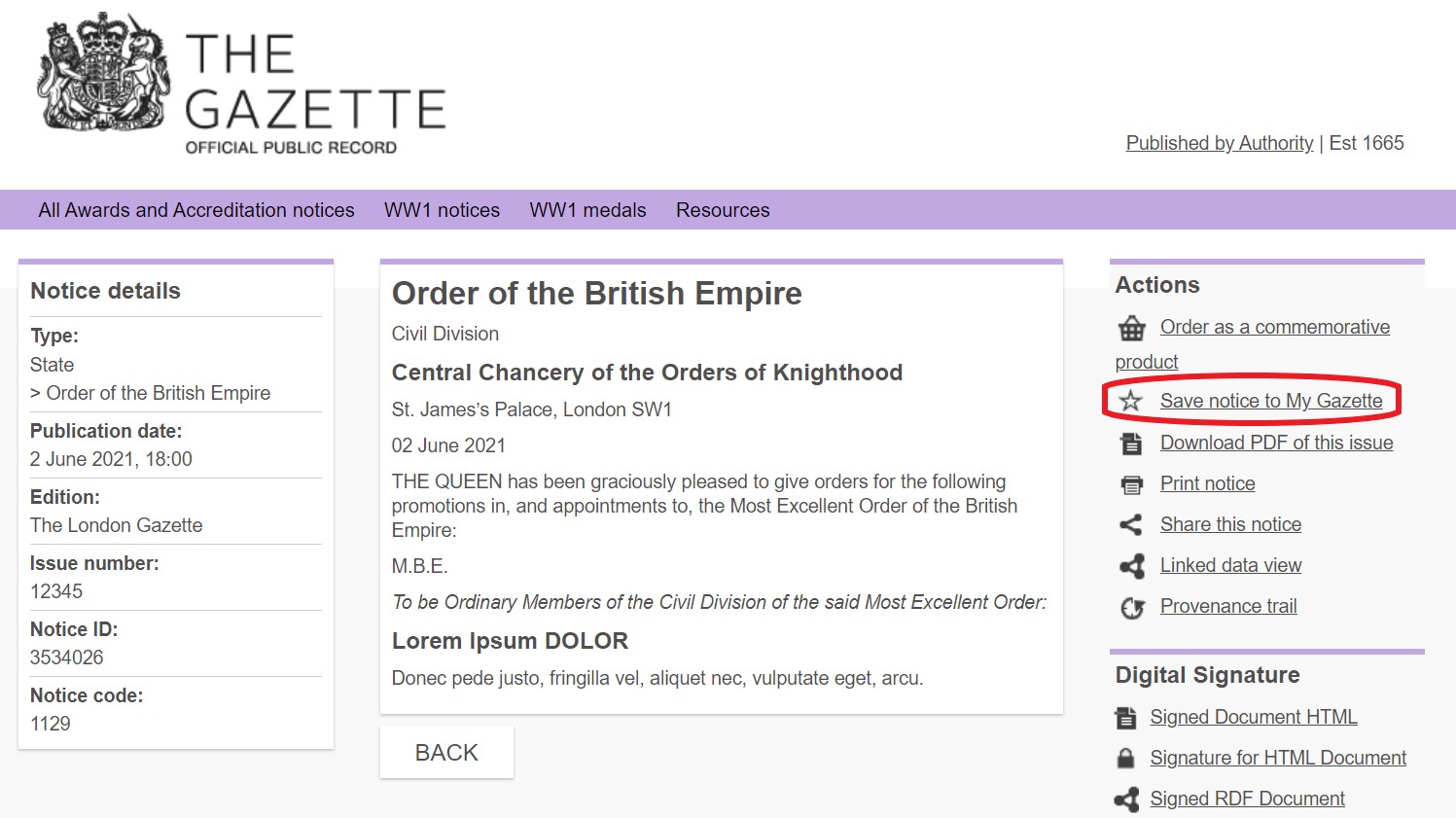
3. Once you have saved the notices you want to appear in your Gazette bespoke edition, go to My Gazette and select Saved notices from the drop-down menu
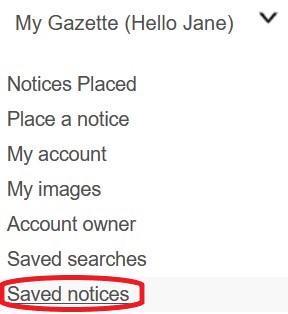
4. Then select Create bespoke Gazette, which will contain all your saved notices
5. Put a custom title in the Gazette Title box. This will appear on the front cover of your bespoke edition
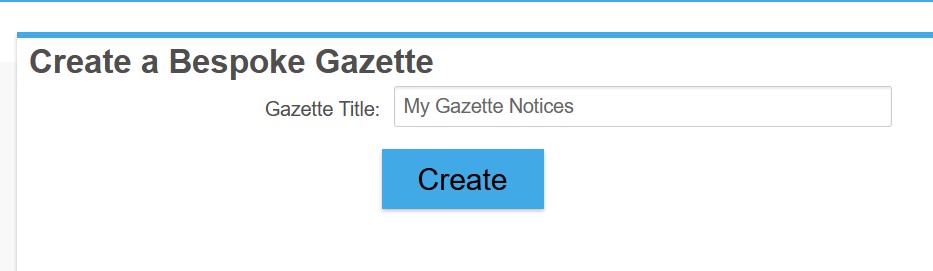
6. The file can then be opened or saved as a PDF
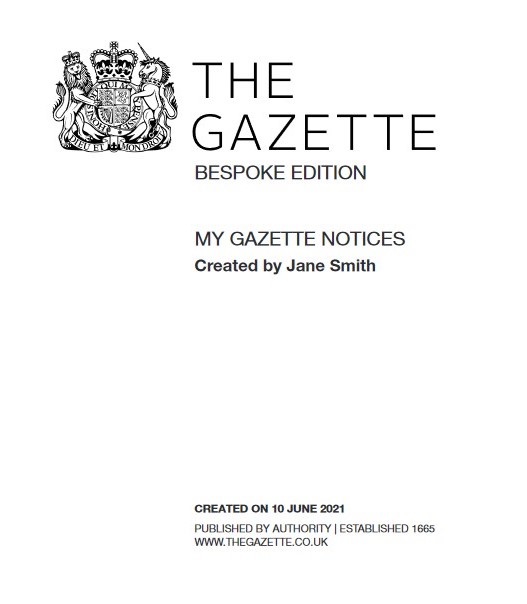
Please note: if you want to create multiple Gazette bespoke editions with different notices, you will need to remove the old saved notices from My Gazette before creating a new bespoke edition